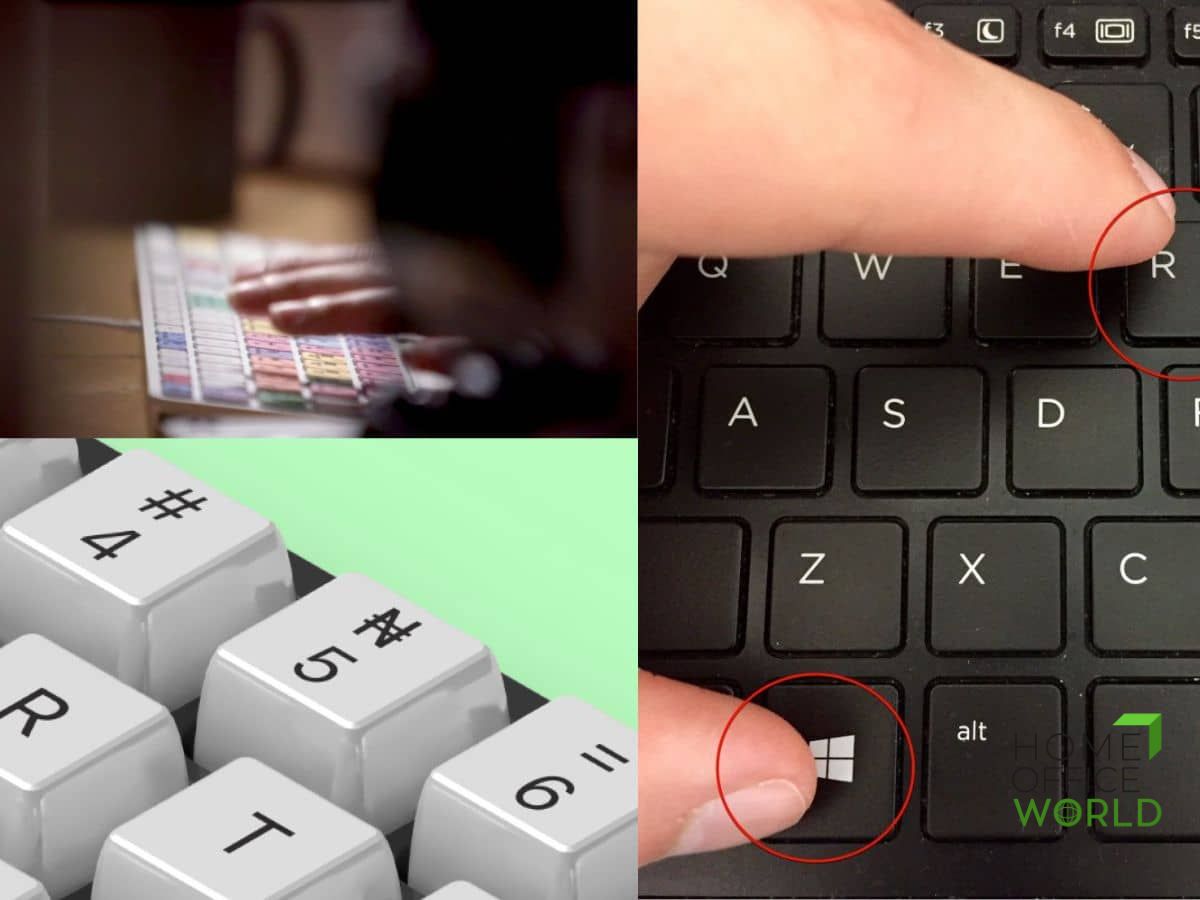Proficiency with the commonly used shortcuts can boost your efficiency. It can help you multitask and switch between apps. You will be on top of your business and get more things done quickly since you don’t need to always hover through the keyboard to get things done.
And these not-so-common shortcuts can literally change your life, we mean it.
General and Application-Specific Shortcuts You Must Know
Listed are the commonly used keyboard shortcuts. If you don’t know these yet by heart, go ahead and don’t be left behind.
And mixed in are not-so-common shortcuts that you must know by heart, or at least practice integrating these into our workflow.
Shortcuts to use in Windows
If you’re using Windows, here are shortcuts that can amplify your productivity. Some of these are specific to certain applications, say PowerPoint or Excel, but their magic may also work elsewhere, so it’s worth getting to know these by heart.
New Tab: Ctrl + T
Select All: Ctrl + A
Bold: Ctrl + B
Italic: Ctrl + I
Switch Applications: Alt + Tab
Screenshot: PrtScn
Clear Screen: Ctrl + L
Copy: Ctrl + C
Undo: Ctrl + Z
Redo: Ctrl + Y
Paste: Ctrl + V
Cut: Ctrl + X
To open settings in a computer: Windows+u
To open my computer: Windows+e
To minimize the currently using folder: Windows+m
To open or maximize the recently closed folder: Windows+shift+m
searching anything in Windows: Windows+q
open task manager: ctrl+ shift + esc
maximize the folder: alt+ space + x
Highlight or select specific items: ALT + Shift
Literary Shutdowns on your PC: Windows + ALT + F4
To show currently opened windows: ALT + TAB
To close a window and open a new one: CTRL + WTV + Enter
Save File: Ctrl + S (Windows)
Close Window: Ctrl + W (Windows)
Lock the computer without having to press Enter: Windows + L = Windows + D
To minimize all windows & go to Desktop: Windows + M
Shortcuts if you’re using a Mac
If you choose Apple, you can use these shortcuts to amplify your productivity.
Switch Applications: Cmd + Tab
Screenshot: Cmd + Shift + 4
Select All: Cmd + A
Bold: Cmd + B
Italic: Cmd + I
Copy: Cmd + C
Undo: Cmd + Z
Redo: Cmd + Shift + Z
Paste: Cmd + V
Cut: Cmd + X
New Tab: Cmd + T
Switch Applications: Cmd + Tab
Screenshot: Cmd + Shift + 4
Excel shortcuts
These shortcuts can help you make spreadsheets easier.
To directly edit in the currently selected cell without having to double-click the mouse: F2
To move to the next line within the same cell: Alt + Enter
Copy from upper cell to current cell (when a cell is selected): Ctrl + D
Copy from left cell to current cell (when a cell is selected): Ctrl + R
Copy from the most cell to all other cells (when a range of cells is selected): Ctrl + R
Office Word Shortcuts
To go to the next line without generating another bullet: Shift + Enter
Single line spacing for the paragraph you are in: Ctrl + 1
1.5 line spacing for the paragraph you are in: Ctrl + 5
Double line spacing for the paragraph you are in: Ctrl + 2
Right Justify: Ctrl + R
Centre Justify: Ctrl + E
Left Justify: Ctrl + L
Go to the next page and Insert page break: Ctrl + Enter
Open back last closed tab: Ctrl + Shift + T
Open the Link in a new Tab: Centre mouse click on a link
To Close that Tab: Centre mouse click on a Tab
Go back one page: Alt + Left Key
Go forward one page: Alt + Right Key
Go downwards in the webpage: Spacebar
Go upwards in the webpage: Shift + Spacebar
PowerPoint Shortcuts
These can help you make slideshows and presentations more seamlessly and faster.
To start the slideshow from page 1:F5
To start the slideshow from the page you are currently at: Shift + F5
To duplicate an object: Ctrl + D
Browser Shortcuts: when using CHROME
And if you are using a Chrome browser, you can conveniently use these.
To open downloads page in a browser: ctrl + j
To bookmark a page: ctrl + d
To show history: ctrl + h
Close the current window:alt+ space + x
To open a new tab: alt+ space + x
To open the recently closed window: ctrl+shift+t
Go to the previously opened page:alt+left arrow
Go to next browsing history(if previously opened):alt+ right arrow =
open a new incognito window: ctrl + shift + n
Keyboard shortcuts are essential especially for a busy person
These are easy and convenient ways for you to navigate your devices. Thus saving you a lot of time without compromising the quality of your work.
While it is still easy to hover through the mouse, these speak of extreme conveniences and can indeed change your workflow and life.